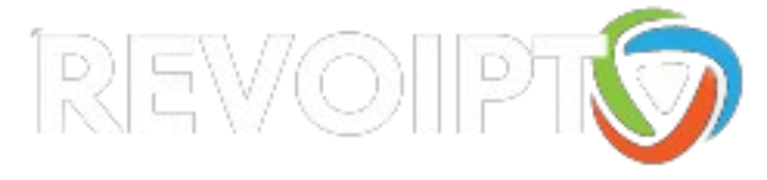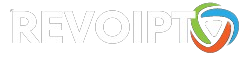In this tutorial, I will show you how to install, set up, and use Flix IPTV on FireStick Lite, FireStick 4K Max, FireStick 4K, and Fire TV Cube. These instructions also work for Android smartphones, Android TV boxes, and computers.
Amazon FireStick brings thousands of TV shows and movies to our fingertips. Most users stick with Netflix, Disney+, Prime Video, YouTube, and Peacock. However, there are other IPTV apps and players that allow you to enjoy live TV shows and movies from around the globe. Flix IPTV is an interesting IPTV player that surely deserves a place on your FireStick home screen.
Before we guide you through installing the app on FireStick, let’s talk about what Flix IPTV is so you know what to expect.
There are two types of IPTV apps: IPTV players and IPTV services/providers. Not every IPTV service comes with a dedicated app to stream the content. They rely on IPTV player apps that let users play the media.
Flix IPTV is an IPTV player that lets you stream content from IPTV apps such as Thunder TV and PrimeStreams. The service doesn’t have any content of its own. You need to create a playlist using a Mac address and a URL from the app.
As for pricing, it comes with a free one-week trial. After that, you have to pay a one-time fee of €7.49 (about $9) for each TV or device you use the app on.

Flix IPTV isn’t officially available on the Amazon App Store. You will have to sideload the APK file using the Downloader app on the FireStick. But don’t worry—it’s easier than it sounds. Follow the step-by-step guide below.
1. Switch on your FireStick and go to the home page.
2. Scroll to Find.
3. Select Search. A virtual keyboard will appear.
4. Type Downloader using the virtual keyboard or using the Alexa voice assistant on your remote.

5. Find and select Downloader among the search results. You can recognize the app by its orange background.

6. Select Get or Download to install the app on your FireStick.
As I mentioned above, we will use Downloader to sideload and install the app on the FireStick. But before we can proceed, we need to change some FireStick settings.
7. Press and hold the home button on your FireStick remote.
8. Go to Settings.

9. Scroll down and select My Fire TV.

10. Select Developer Options from the following menu.

11. You will see Apps from Unknown Sources. It’s disabled by default. Turn it on.

12. Go back to the FireStick home page. Find and open Downloader.
13. Select the Enter a URL box.

14. Type app.flixapp.tv and select the Go button.

15. Downloader will start downloading the APK file from the web.
16. You will be prompted when the download completes. Select Install.
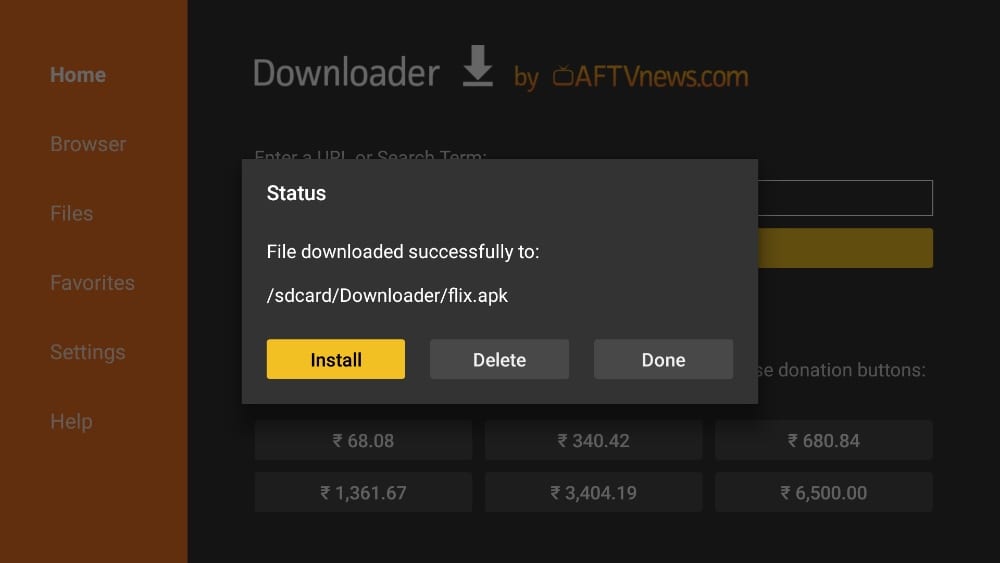
That’s it. You have successfully installed the app on your FireStick. If you wish, you may now delete the APK file from your device.

How to install Flix IPTV on Android Mobiles, Android TV Boxes, and Android Smart TVs
Flix IPTV is supported on other Android platforms as well, including mobiles, TV boxes, and Smart TVs.
In fact, Flix IPTV is officially available on these platforms through the Google Play Store.
This means you don’t need to sideload the app on these devices.
Here are the steps to install Flix IPTV on Android phones, TV Boxes, and Smart TVs:
1.Open the Google Play Store on your device
2.Type in and lookup for Flix IPTV app
3.Follow the onscreen instructions and install the app
Flix IPTV functions the same way on all these Android devices as well as Amazon FireStick. You may refer to the section How to use Flix IPTV on FireStick to learn how to get started.
How to install Flix IPTV on iOS (iPhone, iPad, and iPod Touch)
Flix IPTV is also officially available on the Apple App Store. Follow the steps below to install the app on iOS devices:
1.Open the Apple App Store on your device
2.Lookup for Flix IPTV
3.Install Flix IPTV following the onscreen instructions
4.Run the app from the iOS home screen
You could log in to the Flix IPTV app with your IPTV service credentials as FireStick or Android devices.