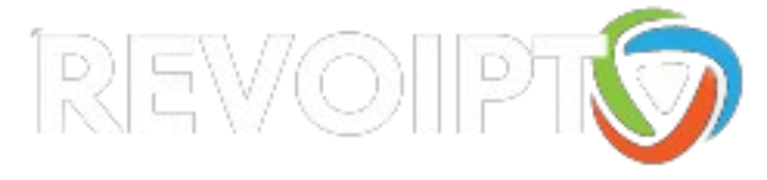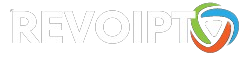Table of Contents
Introduction
Welcome to our guide about How to setup TiviMate on your Amazon Fire TV Stick. This tutorial will walk you through the simple steps to enhance your streaming experience by integrating IPTV playlists seamlessly into TiviMate, a user-friendly IPTV player known for its powerful features. Whether you’re a beginner or an experienced user, our guide ensures a hassle-free setup so you can start enjoying your favorite content right away.
Prerequisites for Setting Up TiviMate on Amazon Fire TV Stick
Before you begin, ensure you have the following:
- Amazon Fire TV Stick
- Stable internet connection
- Amazon account
- IPTV Subscription
Step-by-Step Installation Guide for TiviMate on Amazon Fire TV Stick
Setting up TiviMate on your Amazon Fire TV Stick is simple with this detailed guide. Follow these step-by-step instructions to install, configure, and start streaming your favorite IPTV content effortlessly on your Fire TV Stick.
Step 1: Enable Apps from Unknown Sources
To install TiviMate on your Fire TV Stick, you need to enable apps from unknown sources:
- Navigate to Settings on your Fire TV Stick’s home screen.
- Scroll down and select My Fire TV.
- Choose Developer Options from the menu.
- Toggle Apps from Unknown Sources to ON. This setting allows you to install apps from outside the Amazon App Store.
Step 2: Install Downloader App on Amazon Fire TV Stick
Next, install the Downloader app, which is necessary to download the TiviMate APK:
- Return to the home screen and select the Search icon (magnifying glass) at the top left corner.
- Type “Downloader” in the search bar and select it from the search results.
- Click on the Downloader app (by AFTVnews) in the Apps & Games section.
- Select Download or Get to install the app on your device.
Step 3: Download TiviMate APK
Now, use the Downloader app to download the TiviMate APK:
- Open the Downloader app. If it’s your first time using it, you’ll need to allow permissions by clicking
AllowandOKon the prompts. - In the Downloader app, click on the URL field to bring up the keyboard.
- Enter the following URL to download the TiviMate APK: https://www.tivimate.com/download
- Click
Goand wait for the APK file to download.
Step 4: Install TiviMate IPTV Player on Amazon Fire TV Stick
Once the APK file is downloaded, install TiviMate:
- After the download is complete, the Downloader app will automatically prompt you to install the APK. Click ” Install “.
- Wait for the installation process to finish.
- Once installed, click ” Done “ to close the installation screen.
Step 5: Adding IPTV Service to TiviMate on Amazon Fire TV Stick
Finally, launch TiviMate and complete the initial setup:
- Return to the home screen of your Fire TV Stick.
- Navigate to ” Your Apps & Channels “
- Find and select TiviMate to launch the app.
- Follow the on-screen instructions to complete the initial setup, including setting up your IPTV playlist and EPG.
Step 6: Adding IPTV Service
To add your IPTV service to TiviMate:
- After making your subscription payment, you will receive an email with your login details.
- Open TiviMate and go to Settings.
- Select ” Add Playlist “
- Enter your IPTV service Xtream Codes APi or M3U playlist link from the email
- Confirm the addition and wait for the playlist to load.
Step 7: Setup Your EPG Link
To set up the Electronic Program Guide (EPG):
- Navigate to ” EPG settings “ in TiviMate.
- Add the EPG source URL provided by your IPTV service.
- Configure the EPG update frequency as per your preference.
TiviMate Issue Resolution Guide
Experiencing issues with TiviMate on your Amazon Fire TV Stick can be frustrating, but many common problems have simple solutions. In this guide, we will walk you through effective troubleshooting steps to resolve frequent TiviMate issues, ensuring a smooth and uninterrupted IPTV streaming experience.
Issue 1: TiviMate Not Loading
- Ensure your internet connection is stable.
- Restart your Fire TV Stick.
- Uninstall and reinstall TiviMate.
Issue 2: Playlist Not Working
- Verify that the playlist URL is correct.
- Refresh or update the playlist.
- Contact your IPTV service provider for assistance.
Issue 3: EPG Not Updating
- Double-check the EPG source URL.
- Adjust the EPG update settings in TiviMate.
- Clear the cache of TiviMate through the app settings.
Tips and Tricks for TiviMate on Amazon Fire TV Stick
Maximize your TiviMate experience on the Amazon Fire TV Stick with these helpful tips and tricks. Learn how to enhance security, optimize playback settings, and explore premium features to get the most out of your IPTV streaming setup.
- Use a VPN with TiviMate to enhance your security and privacy.
- Optimize playback settings in TiviMate for the best viewing experience.
- Explore premium features offered by TiviMate for additional functionality.
FAQs
Is TiviMate Free to Use?
The basic version of TiviMate is free, but premium features require a subscription.
Can I Use TiviMate on Multiple Devices?
Yes, with a premium subscription, you can use TiviMate on multiple devices.
How Do I Update TiviMate?
To update TiviMate, manually download the latest APK from the official website and install it using the Downloader app.
What IPTV Services Are Compatible with TiviMate?
Most IPTV services using M3U or EPG formats are compatible with TiviMate.
Conclusion
Setting up TiviMate on your Amazon Fire TV Stick is a straightforward process that can greatly enhance your IPTV viewing experience. By following this guide, you’ll be able to install and configure TiviMate quickly and easily. Don’t forget to explore the premium features and customize the app to fit your preferences. Happy streaming!
For solving common IPTV application issues, refer to Smart IPTV Application Problems. If you are using an Xbox One, you might find How to Setup IPTV on Xbox One via Kodi helpful. Discover more IPTV configuration guides like How to Setup IPTV on PS4 via Plex.