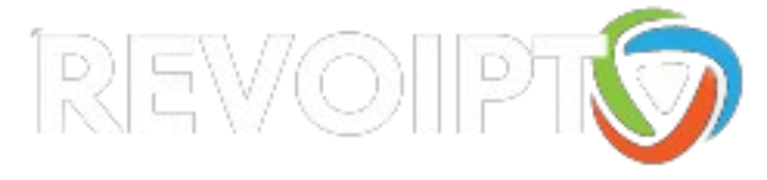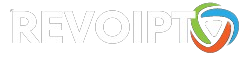What Is TiviMate?
Don’t confuse TiviMate with an IPTV provider. TiviMate is an IPTV player that allows you to integrate third-party IPTV services with M3U links and Xtream codes. You can’t simply download TiviMate on a compatible device and watch TV channels or movies. You need an IPTV service that supports one of the two integration methods we mentioned.
So, first, we will download TiviMate on FireStick, and then we’ll use an
IPTV service to enable the player’s capabilities. it offers a premium version as well. If you decide you’re going to use it regularly, I advise shelling out a few bucks for the advanced features.
In this tutorial, we will show you how to install, set up, and use the TiviMate IPTV Player on Fire TV Stick and Android TV boxes. The instructions for Fire TV Stick can be used for all Amazon Fire TV devices, including FireStick Lite, FireStick 4K, and Fire TV Cube. After a brief introduction, we’ll start installing the app.
The popularity of IPTV services is on the rise. They offer huge libraries of live TV channels, movies, and TV series at a fraction of the price of established media giants. These IPTV services are compatible with a wide range of devices, such as FireStick, Android TV Box, Android phone, NVIDIA Shield, and Fire TV Cube.
However, not every IPTV service provides a dedicated app to stream its content. Some rely on IPTV players to get the job done. Among the IPTV players, TiviMate Player is definitely one worth checking out.
Part 1: Get Downloader on FireStick
1. Open the FireStick home screen.
2. Go to the Find menu.
3. Select Search at the top.
4. It will open a virtual keyboard on your FireStick.

5. Start to type Downloader. Select Downloader when it shows up among the suggestions below the keyboard.

6. Select the Downloader app, which you can recognize by its orange background. Then, on the following screen, select the Get or Download button.

It will take a minute to install the Downloader app on your FireStick. Before you open the Downloader app to install TiviMate APK, you need to make changes in the FireStick settings menu. Otherwise, you will receive errors during installation.
Part 2: Change FireStick Settings
1. Press the home button on your FireStick remote.
2. Go to the settings gear on the far right.

3. Scroll down and select My Fire TV.

4. Choose Developer Options.

5. Find Apps from Unknown Sources. By default, it’s off. Select it to turn it ON.

Now you can comfortably sideload any app installation file (APK) on the FireStick without any issue. Follow the steps below to install TiviMate APK on the FireStick using the Downloader app.
Part 3: Use Downloader to Install TiviMate on FireStick
1. Go to the Apps menu from the FireStick home.

2. Open the Downloader app and select the Enter a URL box on the home screen.

3. It will open a virtual keyboard. Type https://www.firesticktricks.com/tivi and hit Go at the bottom.

4. Downloader will install the latest TiviMate APK onto your FireStick. It’s about 11MB.

5. Click Install when prompted.

6. After installation, Delete the APK from your device.

I suggest that our readers delete the APK file on the FireStick because it no longer serves a purpose—we’ve already used it to install TiviMate. In general, I advise you to keep your FireStick free from unnecessary files and media. Being low on storage will result in sluggish performance throughout the device.
That’s it, you’ve successfully installed the TiviMate APK on your FireStick. Now you are all set to enjoy hundreds of live channels, movies, and TV series on the FireStick. Before we discuss the app, let’s make a quick adjustment for our convenience.
TiviMate IPTV Player is an addictive app. You are likely to use the app frequently. I advise you to place the app right on the FireStick home screen for easy access. Go through the steps below to do so.
1. Press and hold the home button on your FireStick remote.
2. Select Apps on the following screen.

3. Scroll to TiviMate IPTV Player but do not select it. Instead of selecting it, press the options button on your FireStick remote.

4. You will find the Move option on the right side. Select it.

5. Move TiviMate to the top row, then press the select button on your remote to confirm the new location.

6. Now you can comfortably access TiviMate Player from your FireStick home screen. There’s no need to go through a menu each time.

Great! You now have the Tivimate IPTV app on FireStick.
Install TiviMate Companion App From Google Play Store
TiviMate offers a 5-day trial of the premium version. Premium costs $4.99 per year for up to 5 devices. You can also opt for the lifetime version at $19.99. I advise you to start with the one-year purchase, and then if you’re satisfied with the features, you can consider purchasing a lifetime Premium.
The thing is, you can’t purchase Premium using the installed app on FireStick. You will have to use the app Companion app from the Google Play Store. Since the app is available on Android devices, the easiest way to get Premium is by using an Android phone or tablet to get TiviMate Companion. If you don’t have an Android device lying around, you’ll need a helping hand from BlueStacks on PC.
Note: An Android TV Box comes with a dedicated Google Play Store to download and install apps. If you have an Android TV box at home, you can use it to install the Companion app and purchase the premium version.
Follow the steps below to purchase a Premium subscription using the Companion app.
1. Open the Play Store on your Android device.
2. Tap on the search bar at the top and search for TiviMate Companion.

3. Download and install the TiviMate Companion app on your device.

4. Open the app. It will ask you to create an account. Click the Account button.

5. Click Sign up and follow the steps to create an account.

6. Sign in using your account credentials. You may then pay for a one-year subscription using a credit or debit card.
Before we move on, make sure to save your app login details in a safe place. Or save your login details in a password manager.
Unlock TiviMate Premium on FireStick
Now that you have purchased Premium using an Android device, it’s time to activate the premium subscription on your FireStick for a flawless IPTV experience. Go through the steps below.
1. Open the TiviMate app on your FireStick.

2. As soon as you try to use any of the premium features, TiviMate will ask you to unlock the feature by subscribing.
3. Glance through all the Premium features and hit the Next button.

4. The following screen will ask you to buy Premium using the Android TiviMate Companion app. We have already done that. Click on the Account button.

5. Add your TiviMate account Email and Password and click on Log in.

6. If you don’t remember your password, hit the Forgot Password button at the bottom. TiviMate will send you a password reset link on your registered email ID. Reset your password and try to log in using the new account credentials.

That’s it. You have successfully activated TiviMate Premium on FireStick. You can now enjoy all the features of the TiviMate IPTV player with your choice of IPTV provider.